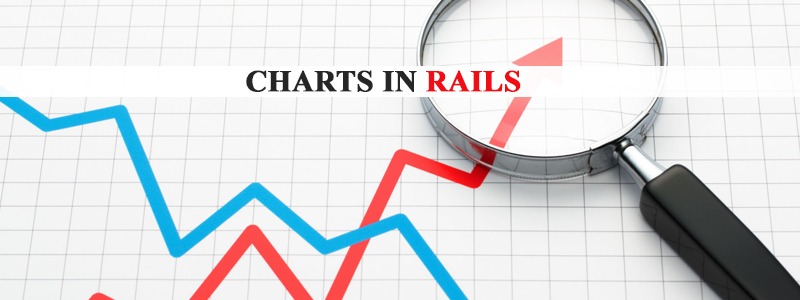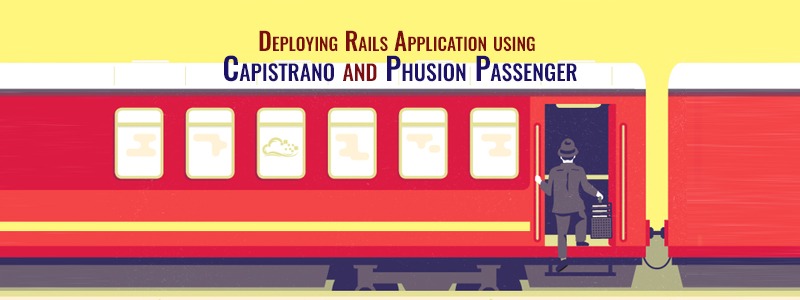Ruby on Rails, often just called Rails, is a powerful web development framework that emphasizes convention over configuration and developer productivity. One of its core features is the migration system, which allows developers to manage database schema changes in a structured, version-controlled manner. The rails generate migration command is a key tool for creating migrations, enabling developers to define and modify database structures efficiently. In this article, we’ll dive deep into everything you need to know about rails generate migration, from its basics to advanced use cases, best practices, and common pitfalls.
What Are Rails Migrations?
Before exploring the rails generate migration command, let’s understand what migrations are. In Rails, migrations are Ruby classes that define changes to your database schema, such as creating tables, adding columns, or modifying indexes. Migrations are stored as files in the db/migrera directory, each with a timestamp to ensure they are executed in the correct order.
Migrations serve two primary purposes:
- Schema Management: They provide a programmatic way to define and evolve your database schema over time.
- Version Control: They allow teams to track and share database changes, ensuring consistency across development, testing, and production environments.
Each migration typically includes an up method (to apply changes) and a down method (to rollback changes), though modern Rails uses a single change method for reversible migrations.
Den rails generate migration Command
The rails generate migration (or rails g migration) command is a Rails generator that creates a new migration file in the db/migrate directory. It simplifies the process of defining database changes by generating a boilerplate migration file with the correct timestamp and class structure.
Grundläggande syntax
The basic syntax for the command is:
bash rails generate migration MigrationName
Till exempel:
bash rails generate migration CreateUsers
This command generates a migration file named something like db/migrate/20250515090123_create_users.rb (the timestamp will vary). The file looks like this:
ruby
class CreateUsers < ActiveRecord::Migration[7.1]
def change
end
end
You can then fill the change method with the desired database operations, such as creating a table or adding columns.
Common Use Cases
Den rails generate migration command supports several common scenarios, including:
- Skapa tabeller
- Adding, modifying, or removing columns
- Creating or dropping indexes
- Managing foreign keys
- Executing custom SQL
Let’s explore these use cases in detail.
Creating a Table
One of the most common uses of rails generate migration is to create a new table. You can specify the table structure directly in the command using a shorthand syntax.
Example: Creating a Users Table
To create a användare bord med namn (string) and e-post (string) columns, run:
bash rails generate migration CreateUsers name:string email:string
This generates a migration file like:
ruby
class CreateUsers < ActiveRecord::Migration[7.1]
def change
create_table :users do |t|
t.string :name
t.string :email
t.timestamps
end
end
end
Den t.timestamps method automatically adds created_at och updated_at columns to track record creation and update times.
Supported Column Types
Rails supports various column types, including:
sträng: Short text (e.g., names, emails)text: Long text (e.g., descriptions)integer: Whole numbersfloat: Decimal numbersboolean: True/false valuesdatetime: Date and timejsonellerjsonb: JSON datareferences: Foreign key columns (e.g.,tillhör_tillassociations)
You can also add options like null: false, default: value, eller index: true:
bash
rails generate migration CreatePosts title:string content:text user:references published:boolean{default:false}
This creates a inlägg table with a foreign key to användare, a boolean with a default value, and appropriate columns.
Adding or Modifying Columns
To add a column to an existing table, use a descriptive migration name like AddColumnToTable. For example:
bash rails generate migration AddAgeToUsers age:integer
This generates:
ruby
class AddAgeToUsers < ActiveRecord::Migration[7.1]
def change
add_column :users, :age, :integer
end
end
To modify a column (e.g., change its type or add constraints), you can use change_column:
ruby
class ChangeAgeInUsers < ActiveRecord::Migration[7.1]
def change
change_column :users, :age, :integer, default: 18, null: false
end
end
Removing Columns
To remove a column, use remove_column:
bash rails generate migration RemoveAgeFromUsers
Then edit the migration:
ruby
class RemoveAgeFromUsers < ActiveRecord::Migration[7.1]
def change
remove_column :users, :age
end
end
Note that remove_column is reversible, so you don’t need separate up och down methods.
Managing Indexes
Indexes improve query performance but can increase write times. You can add an index using add_index:
bash rails generate migration AddIndexToUsersEmail
Edit the migration:
ruby
class AddIndexToUsersEmail < ActiveRecord::Migration[7.1]
def change
add_index :users, :email, unique: true
end
end
To remove an index, use remove_index:
ruby remove_index :users, :email
You can also create an index directly in the skapa bord blockera:
bash
rails generate migration CreatePosts title:string{index:unique}
Managing Foreign Keys
Foreign keys enforce referential integrity. To add a foreign key, use add_foreign_key:
bash rails generate migration AddForeignKeyToPosts
Edit the migration:
ruby
class AddForeignKeyToPosts < ActiveRecord::Migration[7.1]
def change
add_foreign_key :posts, :users
end
end
Alternatively, use references when creating a table, as shown earlier.
Kör migrationer
Once you’ve created a migration, apply it to the database using:
bash rails db:migrate
This executes the change (or up) method of pending migrations. To rollback the last migration, use:
bash rails db:rollback
To rollback multiple migrations, specify the number of steps:
bash rails db:rollback STEP=3
To check the status of migrations, run:
bash rails db:migrate:status
This lists all migrations and their status (e.g., up eller down).
Writing Reversible Migrations
Rails encourages writing migrations in the change method, which should be reversible. Most operations, like create_table, add_column, och add_index, are automatically reversible. However, some operations (e.g., drop_table or custom SQL) require explicit up och down methods.
For example, if you need to execute custom SQL:
ruby
class CustomMigration < ActiveRecord::Migration[7.1]
def up
execute <<-SQL
ALTER TABLE users ADD COLUMN custom_field VARCHAR(255);
SQL
end
def down
execute <<-SQL
ALTER TABLE users DROP COLUMN custom_field;
SQL
end
end
Best Practices for Rails Migrations
To ensure smooth database management, follow these best practices:
- Use Descriptive Migration Names: Names like
CreateUsersellerAddEmailToUsersmake the purpose clear. - Keep Migrations Small: Each migration should handle a single, focused change to avoid conflicts and simplify rollbacks.
- Test Migrations: Test migrations in a development or staging environment before applying them to production.
- Avoid Model References: Don’t reference ActiveRecord models in migrations, as the model’s state may change over time. Use raw SQL or table/column operations instead.
- Ensure Reversibility: Verify that migrations can be rolled back, especially for production databases.
- Version Control Migrations: Commit migration files to your repository to share changes with your team.
- Use Schema.rb: Den
db/schema.rbfile is auto-generated and represents the current database structure. Use it to set up new environments withrails db:schema:load.
Common Pitfalls and How to Avoid Them
- Irreversible Migrations: Operations like
drop_tablewithout a backup can cause issues. Always provide a down method or ensure data is preserved. - Migration Conflicts: When working in a team, timestamp collisions can occur. Use
rails db:migrate:redoto reapply migrations or resolve conflicts manually. - Performance Issues: Adding indexes or altering large tables in production can lock the database. Use tools like
strong_migrationsto catch potential issues. - Environment-Specific Issues: Ensure migrations work across all environments (development, testing, production) by avoiding environment-specific assumptions.
Advanced Use Cases
- Data Migrations: To migrate existing data, combine schema changes with data updates:
rubin
class UpdateUserEmails < ActiveRecord::Migration[7.1]
def change
add_column :users, :email_domain, :string
execute "UPDATE users SET email_domain = SPLIT_PART(email, '@', 2)"
end
end
- Custom SQL: For complex operations not supported by ActiveRecord, use
executeto run raw SQL. - Schema Caching: Användning
rails db:schema:cache:dumpto cache the schema for faster test setup. - Third-Party Tools: Libraries like
strong_migrationselleronline_migrationshelp enforce safe migration practices in production.
Slutsats
Den rails generate migration command is a cornerstone of Rails’ database management system, enabling developers to define and evolve database schemas with ease. By understanding its syntax, use cases, and best practices, you can create robust, maintainable migrations that support your application’s growth. Whether you’re creating tables, adding columns, or managing indexes, migrations provide a structured way to keep your database in sync with your codebase. By following best practices and avoiding common pitfalls, you’ll ensure smooth database operations across development and production environments.
For further learning, explore the official Rails Guides on Migrations and experiment with migrations in a sample Rails project. Seamlessly modernize your legacy app with expert Rails migration services from RailsCarma—ensuring performance, security, and scalability.