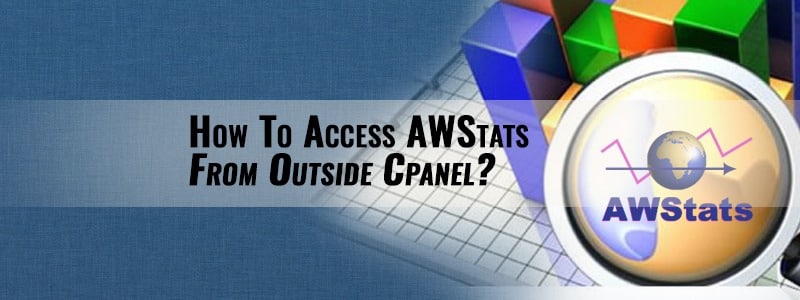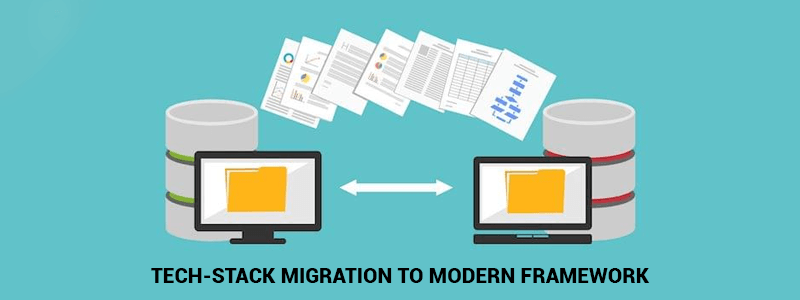AWStats is an open source web analysis tool, suitable for analyzing data from Internet services such as web, streaming media, mail and FTP servers. It parses and analyzes server log files, producing HTML reports. Data is visually presented within reports by tables and bar graphs. Static reports can be created through a command line interface, and on-demand reporting is supported through a web browser CGI program. It supports most major web server log file formats including Apache (NCSA combined/XLF/ELF log format or common/CLF log format), WebStar, IIS (W3C log format) and many other common web server log formats. Developers can contribute to the AWStats project through SourceForge.net.
Accessing AWStats from outside the control panel is easy. Step 1. Download awstats from http://awstats.sourceforge.net Step 2. Uncompress awstats-5.6.tgz Step 3. Copy the contents of the uncompressed cgi-bin folder from your hard drive to the user cgi-bin directory (this includes awstats.pl, awstats.model.conf, and the lang, lib and plugins sub-directories). Step 4. If necessary (should not be needed with most setups), edit the first (top-most) line of awstats.pl file that is
!/usr/bin/perl
to reflect the path were your Perl interpreter is installed. Default value works for most of Unix OS, but it also might be #!/usr/local/bin/perl Step 5. Move the icon sub-directories and its content into a directory readable by your web server, for example /home/users/public_html/icons Step 6. Copy awstats.model.conf file into a new file named awstats.myvirtualhostname.conf. This new file must be stored in /home/user/public_html/cgi-bin. Step 7. Edit this new config file with your own setup : – Change LogFile value with full path of your web server log file (The path is: LogFile=”/usr/local/apache/domlogs/domain.com”). – Check if LogFormat has the value “1” (it means “NCSA apache combined/ELF/XLF log format”). – Change DirIcons parameter to reflect relative path of icon directory. (DirIcons=”/icons”) – Edit SiteDomain parameter with the main domain name or the intranet web server name used to reach the web site to analyze (Example: www.mydomain.com). IMPORTANT! – Change DirData to use the same Statics file than Cpanel Awstats and do not loose any entry. (DirData=”/home/user/tmp/awstats/”) Step 8. Access AwStats by the URL: www.domain.com/cgi-bin/awstats.pl?config=domain.com That’s all!!! The AwStats will refresh the Statics every 24 Hours.
Get in touch with us.