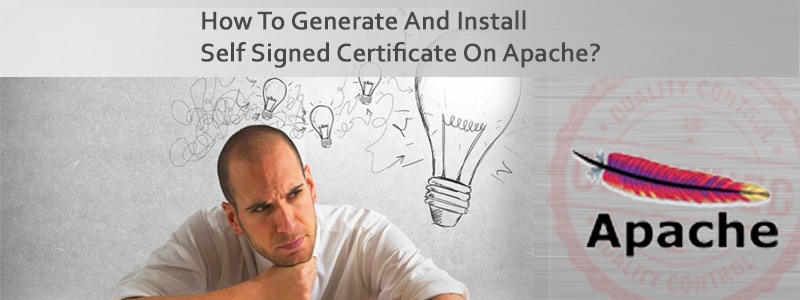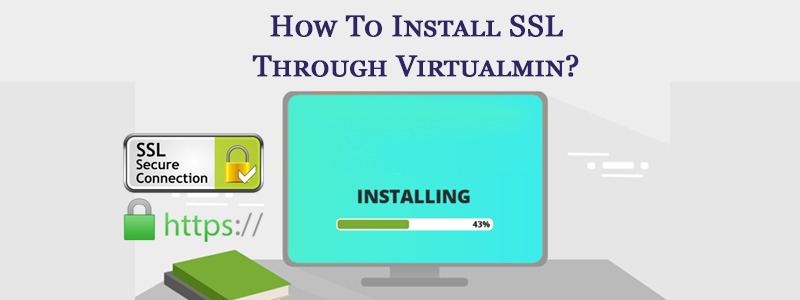The Secure Socket Layer (SSL) is used to encrypt the data stream between the web server and the web client (the browser).
SSL makes use of what is known as asymmetric cryptography, commonly referred to as public key cryptography (PKI). With public key cryptography, two keys are created, one public, one private. Anything encrypted with either key can only be decrypted with its corresponding key. Thus if a message or data stream were encrypted with the server’s private key, it can be decrypted only using its corresponding public key, ensuring that the data only could have come from the server.
The apache ssl certificate signed by a trusted Certificate Authority (CA), ensures that the certificate holder is a real Person or Organization. Without a trusted signed certificate, your data may be encrypted, however, the party you are communicating with may not be whom you think. Without apache ssl certificate, impersonation attacks would be much more common.
The openssl toolkit is used to generate an RSA Private Key and CSR (Certificate Signing Request). It can also be used to generate self-signed certificates which can be used for testing purposes or internal usage.
Step 1: Generate a Private Key
The first step is to create your RSA Private Key. This key is a 1024 bit RSA key which is encrypted using Triple-DES and stored in a PEM format so that it is readable as ASCII text.
openssl genrsa -des3 -out server.key 1024Generating RSA private key, 1024 bit long modulus.........................................................++++++........++++++e is 65537 (0x10001)Enter PEM pass phrase:Verifying password - Enter PEM pass phrase:
Step 2: Generate a CSR (Certificate Signing Request)
Once the private key is generated a Certificate Signing Request can be generated. The CSR is then used in one of two ways. Ideally, the CSR will be sent to a Certificate Authority, such as Verisign who will verify the identity of the requestor and issue a signed certificate. The second option is to self-sign the CSR, which will be demonstrated in the next section.
During the generation of the CSR, you will be prompted for several pieces of information. These are the X.509 attributes of the certificate. One of the prompts will be for “Common Name (e.g., YOUR name)”. It is important that this field be filled in with the fully qualified domain name of the server to be protected by SSL. If the website to be protected is https://yourdomain.com, then enter “yourdomain.com” at this prompt. The command to generate the CSR is as follows:
openssl req -new -key server.key -out server.csrCountry Name (2 letter code) [GB]:INState or Province Name (full name) [Berkshire]:KarnatakaLocality Name (eg, city) [Newbury]:BangaloreOrganization Name (eg, company) [My Company Ltd]:Company NameOrganizational Unit Name (eg, section) []:Information TechnologyCommon Name (eg, your name or your server's hostname) []:yourdomain.comEmail Address []:[email protected]Please enter the following 'extra' attributesto be sent with your certificate requestA challenge password []:An optional company name []:
Step 3: Remove Passphrase from Key
One unfortunate side-effect of the pass-phrased private key is that the webserver will ask for the pass-phrase each time the web server is started. Obviously this is not necessarily convenient as someone will not always be around to type in the pass-phrase, such as after a reboot or crash. mod_ssl includes the ability to use an external program in place of the built-in pass-phrase dialog, however, this is not necessarily the most secure option either. It is possible to remove the Triple-DES encryption from the key, thereby no longer needing to type in a pass-phrase. If the private key is no longer encrypted, it is critical that this file only be readable by the root user! If your system is ever compromised and a third party obtains your unencrypted private key, the corresponding certificate will need to be revoked. With that being said, use the following command to remove the pass-phrase from the key:
cp server.key server.key.orgopenssl rsa -in server.key.org -out server.key
The newly created server.key file has no more passphrase in it.
Step 4: Generating a Self-Signed Certificate
At this point you will need to generate a self-signed certificate because you either don’t plan on having your certificate signed by a CA, or you wish to test your new SSL implementation while the CA is signing your certificate. This temporary certificate will generate an error in the client browser to the effect that the signing certificate authority is unknown and not trusted.
To generate a temporary certificate which is good for 365 days, issue the following command:
openssl x509 -req -days 365 -in server.csr -signkey server.key -out server.crtSignature oksubject=/C=CH/ST=Bern/L=Oberdiessbach/O=Akadia AG/OU=InformationTechnology/CN=public.akadia.com/Email=martin dot zahn at akadia dot chGetting Private key
Step 5: Installing the Private Key and Certificate
When Apache with mod_ssl is installed, it creates several directories in the Apache config directory. The location of this directory will differ depending on how Apache was compiled.
cp server.crt /usr/local/apache/conf/ssl.crtcp server.key /usr/local/apache/conf/ssl.key
Step 6: Configuring SSL Enabled Virtual Hosts
SSLEngine onSSLCertificateFile /usr/local/apache/conf/ssl.crt/server.crtSSLCertificateKeyFile /usr/local/apache/conf/ssl.key/server.keySetEnvIf User-Agent ".*MSIE.*" nokeepalive ssl-unclean-shutdownCustomLog logs/ssl_request_log "%t %h %{SSL_PROTOCOL}x %{SSL_CIPHER}x "%r" %b"
Now restart Apache and check.
Get in touch with us.