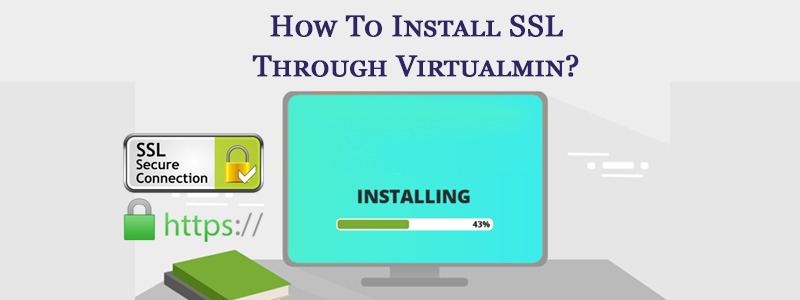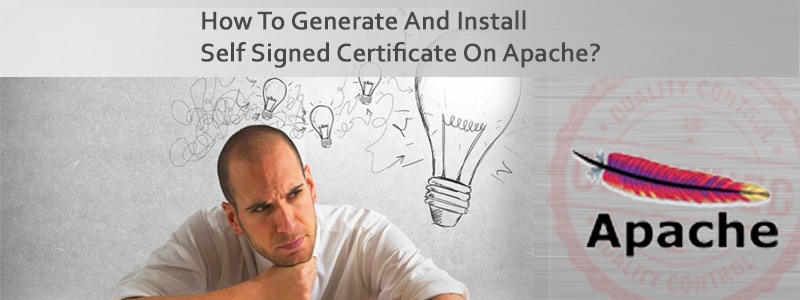Short for Secure Sockets Layer, SSL protocol developed by Netscape for transmitting private documents via the Internet. SSL secure payment pathway uses a cryptographic system that uses two keys to encrypt data.
A public key known to everyone and a private or secret key known only to the recipient of the message. Both Netscape Navigator and Internet Explorer support SSL, and many Web sites use the protocol to obtain confidential user information, such as credit card numbers. By convention, URLs that require an SSL connection start with https.
Another protocol for transmitting data securely over the World Wide Web is Secure HTTP (S-HTTP). Whereas SSL creates a secure connection between a client and a server, over which any amount of data can be sent securely, S-HTTP is designed to transmit individual messages securely. SSL and S-HTTP, therefore, can be seen as complementary rather than competing technologies.
Please follow the steps given below to install ssl certificate installation via virtualmin
First logged into Virtualmin.
- Choose the domain for which you would like to add the SSL Certificate. You can do that by selecting the domain name from the drop-down box on the top-left.
- Click ‘Server Configuration’ -> ‘Change IP Address’.
- Click the radio button next to ‘Use private address’ in the ‘New IP address’ section.
- Enter your Virtual Server’s new private IP address you obtained for this SSL server certificate in the ‘Use private address’ field.
- Click ‘Change now’.
- Click
Edit Virtual Server. - Click
Enabled features. - Check the ‘SSL website enabled?’ checkbox.
- Click
Save Virtual Server.At this point, you have a self-signed SSL server certificate. That means your communications are secured, but since this certificate wasn’t generated by a certificate authority, your users will receive a security warning every time they access the site.It’s recommended that you get a commercial certificate — the following steps detail how to obtain and install one. - Click
Server Configuration. - Click
Manage SSL Certificate. - Click
Signing Request. - Enter the domain name you wish to use for SSL in the
Server Namefield. - Enter your email address in the
Email Addressfield. - Enter your business name or organization in the
Organisationfield. - Click
Generate CSR Now - This next step you have to do on your own. Take the resulting “CSR”, and take it to one of the many companies able to create SSL certificates. Have them use the CSR you made to generate your SSL Certificate.
- Click
New Certificate. - Paste in the contents of the SSL Certificate you received into the
Signed SSL certificatefield. - Keep the
Matching private keyprovided by Virtualmin. - Click
Install Now. Please check it and it should work fine.